|
|
||
|
|
|
|
| FAQs
|
|
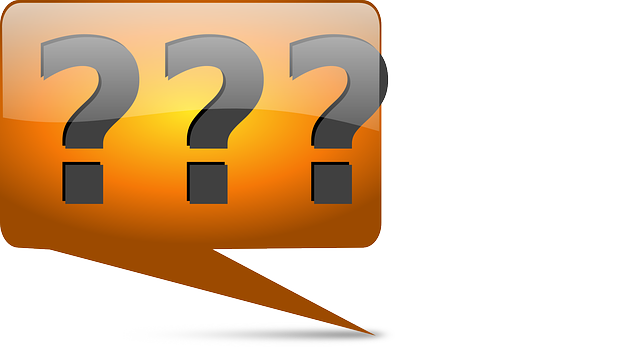
|
|
| Most Frequently Asked
|
|
|
|
|
|
|
|
|
|
|
|
|
|
|
|
|
|
|
|
|
|
|
|
|
|
|
|
|
|
|
|
|
|
|
|
|
|
|
| Downloads
|

|
|
Client QuickStart Guide (PDF) |
|
Processor QuickStart Guide (PDF) |
|
Compliance Documentation (hosted by venminder.com) |
|
|
| Contact SBT
|
|
E-mail Us (We respect your privacy and we do not disclose your e-mail address to any third party.)
Call Us Write Us
|
 |
|
|
